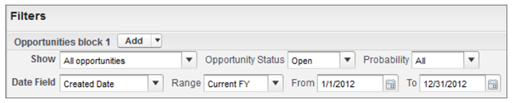A lead is a prospect who is interested in your company.Success in sales starts by building a strong pipeline of leads.
Lead management helps your inside opportunity or telesales teams qualify leads before passing them on to sales. Sales reps get instant
access to the latest prospects and ensures that leads are never dropped.
Benefits of Lead Management:
Managing your leads allows you to:
• Optimize your lead process from capture to close
• Prevent dropped leads
• Route leads from your website automatically
• Spend your marketing dollars more efficiently.
If you want to make some fields read only or required and hide other fields completely, customize your lead page layout.
Before customizing your lead page layout, think about how you plan to use it. Here are some things to consider:
• Fields that should be visible
• Fields that should be editable
• Fields that should be required
• Related lists that you want on the lead page layout
• Custom links that you want on the lead page layout
Customizing Standard Pick list Fields:
To add or remove values from the standard picklist fields:
1. From the object management settings for leads, find the fields area.
• If you’re using Salesforce Classic, from Setup, enter Leads in the Quick Find box, then select Fields.
• If you’re using Lightning Experience, from Setup, enter Object Manager in the Quick Find box, then select Object
Manager. Next, click Lead, and then scroll down to the Fields & Relationships section.
2. Click Edit next to the picklist field you want to change.
3. Click Edit next to the picklist value you want to change.
4. Make any changes.
5. Click Save.
Creating Custom Fields:
Create custom lead fields of any type. For example, you can create fields that contain text, dates, or picklist values. Consult the Salesforce
online help for a comprehensive list of available custom field types.
To create custom fields:
1. From the object management settings for leads, find the fields area.
2. Click New.
3. Choose the type of field and click Next. Consider the following.
• Some data types are available for certain configurations only. For example, the Master-Detail Relationship option
is available for custom objects only when the custom object doesn’t already have a master-detail relationship.
• Custom settings and external objects allow only a subset of the available data types.
• You can’t add a multi-select picklist, rich text area, or dependent picklist custom field to opportunity splits.
• Relationship fields count towards custom field limits.
• Additional field types may appear if an AppExchange package using those field types is installed.
• The Roll-Up Summary option is available on certain objects only.
• Field types correspond to API data types.
• If your organization uses Platform Encryption, ensure you understand how to encrypt custom fields using the Platform Encryption
offering.
5
4. For relationship fields, associate an object with the field and click Next.
5. Enter a field label.
Salesforce populates Field Name using the field label. This name can contain only underscores and alphanumeric characters,
and must be unique in your organization. It must begin with a letter, not include spaces, not end with an underscore, and not contain
two consecutive underscores. Use the field name for merge fields in custom links, custom s-controls, and when referencing the field
from the API.
6. Enter field attributes and select the appropriate check boxes to specify whether the field must be populated and what happens if
the record is deleted.
7. In Enterprise, Unlimited, Performance, and Developer Editions, specify the field’s access settings for each profile, and click Next.
8. Choose the page layouts that will display the editable field and click Next.
9. For relationship fields, optionally create an associated records related list and add it to page layouts for that object.
• To edit the related list name on page layouts, click Related List Label and enter the new name.
• To add the related list to customized page layouts, select Append related list to users’ existing personal
customization
10. Click Save to finish or Save & New to create more custom fields.