Gone are the days when support agents just needed phones to help customers. Now, there’s email, websites, online chats, social media—and who knows what’s next? It might seem like finding and deploying all the tools agents need to make customers happy is as difficult as climbing Mount Everest. But it’s not. With the Service Cloud, you can set up entire call centers in a few hours. Plus, with minimal training, agents can use the Service Cloud to quickly answer customers’ questions, whether by phone, text chat—you name it!
The Service Cloud Workbook shows you how your agents can monitor and respond to all of your customer channels from one screen. Through a series of tutorials, we’ll show you how to click a few buttons to set up an awesome help desk for your service team. Then, we’ll add your customers’ preferred channels, and integrate those channels with the help desk. When you finish the tutorials, you’ll have customized a user interface that helps your agents decrease clicks and context-switching to decrease customer-response times. And, you’ll have set up a few features that your customers will love because they’ll be able to contact you by their favorite channel. By the end of the exercises, your help desk, or what we call a Salesforce console, will look something like this:
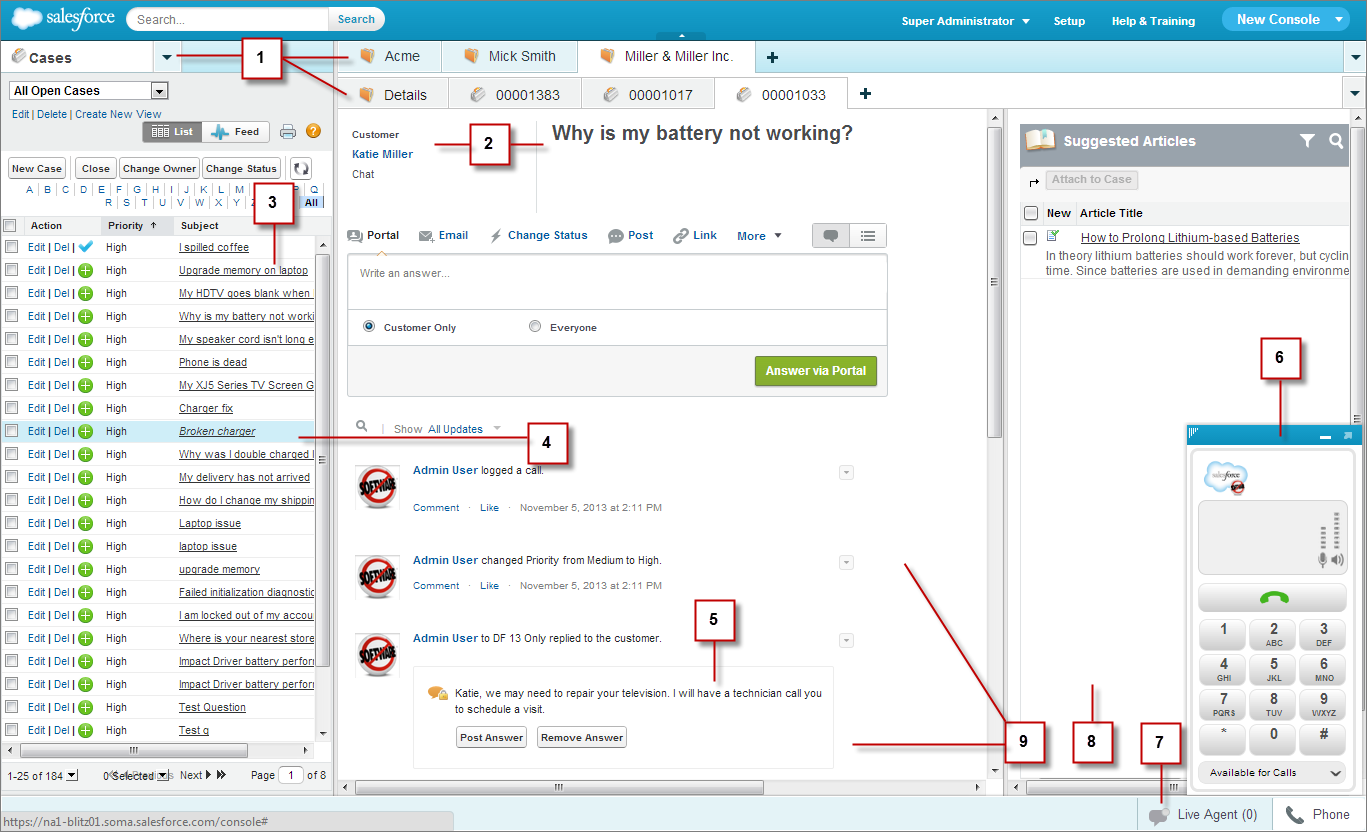
- Tabs for easy navigation
- Highlights panel to spot important items quickly
- Customized lists to display to-do items
- Push notifications to see when items are updated by others
- Customer inquiries from emails and the Web
- Call-control tools to receive and make phone calls
- Text-chat to work with customers in real-time
- Knowledge sidebar to find or suggest content from a knowledge base
- Feed view for a streamlined way to interact with customer issues.
Intended Audience:
This workbook is for administrators who want to give their customers more contact channels, and give agents new ways to receive and respond to customers’ issues. It assumes administrators are already familiar with basic case management functionality, such as queues, workflow, escalation, and auto-response rules, and instead focuses on setting up a call center that centers around a help desk, otherwise known as a Salesforce console. This workbook doesn’t cover security features, customizing Salesforce, or managing Salesforce users. Please see the online help for more information about those topics.
Before
You Begin:
This
workbook is designed for administrators with Enterprise, Unlimited, or Performance Editions
that have purchased the following user and feature licenses:
|
Licenses
Needed
|
|
|
To give users access to a Salesforce console:
|
Service Cloud User
|
|
To give customers access to Salesforce Communities:
|
Create and Set Up Communities
Customize Application
|
|
To
give users access to Live Agent:
|
Live
Agent User
|
|
To
give users access to Salesforce
Knowledge:
|
Knowledge
User
|
Permissions
You Need:
This workbook is designed to be used with any organization that
has Service Cloud
features enabled. You’ll need the following permissions to
perform the exercises
in this workbook:
|
User Permissions Needed
|
|
|
To set up a Salesforce console:
|
“Customize Application”
|
|
To set up On-Demand Email-to-Case:
|
“Modify All Data”
AND
“Customize Application”
|
|
To
set up Salesforce Communities:
|
“Customize
Application”
|
|
To
set up a Call Center with Open CTI:
|
“Manage
Call Centers”
AND
“Customize Application”
|
|
To
set up Live Agent:
|
“Customize
Application”
AND
“Manage Users”
|
|
To
set up Salesforce Knowledge:
|
“Customize
Application”
AND
“Manage Salesforce
Knowledge”
AND
“Manage Data Categories”
AND
“Manage Users”
|
|
To
set up Case Feed:
|
“Customize
Application”
AND
“Manage Users”
|